#YouAskedWeListened continues on with new updates to the document storage section of the FRONTSTEPS portal. Our customers have told us they want an easier way to quickly locate documents, as well as more control over moving files, so we made several significant improvements to this overall feature.
Yesterday, the following enhancements went live:
- Find items quickly using the search bar. We’ve added a search bar at the top of the page to help you to locate both folders and files with findings populating as you type.
- Add File from the Internal Documents page. Prior to this change, you had to click into a specific folder before you could upload a file. Now, you can upload a file from anywhere within this tab, as well as choose which folder to place it in.
- View folders and files on the same page. Previously, you had to know which folder a file lived in in order to access it. You’ll now find a list of all individual community files located conveniently below the folder section.
- Move a folder. In the old layout, there wasn’t a way to move subfolders to different parent folders, move files to different folders, or move a subfolder to a parent-level folder. We’ve added an edit button to both folders and files, enabling you to reorganize them with ease.

Interested in learning more about this new feature? We created a helpful article providing more detail on adding new files and folders, making edits, and how to navigate this new and improved tool.
Once you’ve had a chance to poke around, we’d love to hear your feedback. Please be sure to send us your thoughts using our digital Productboard. You can also view our upcoming product roadmap and vote on new features