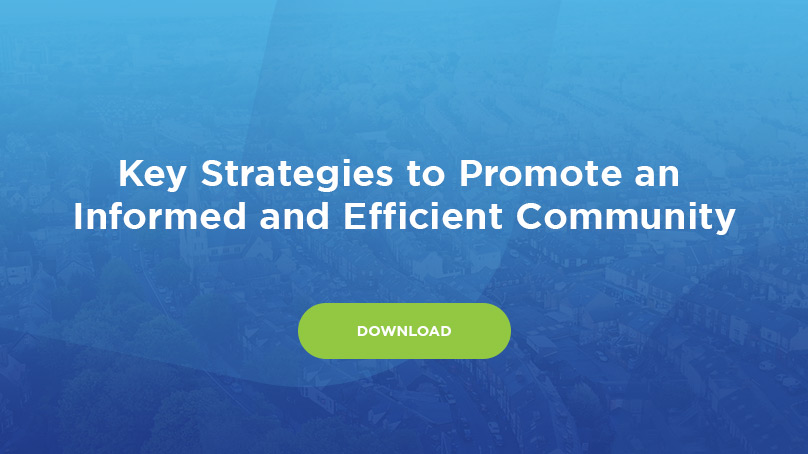Local SEO is marketing tactic that must be on every property management company’s radar. Local SEO is the practice of increasing visibility on Google for your brick and mortar business (i.e. your property management company) for searches that occur within your city. Since most people searching for property management companies are looking for a company in the city that their property’s located, you need to make sure your business is showing up in the results for these types of searches.
An excellent way to help increase your company’s visibility in local searches is through Google My Business, which is Google’s free map and business listing service. Today we’re going to cover the importance of why you should have a Google My Business listing and how to create one for your company.
Why Google My Business?
Google prioritizes Google My Business listings in local searches. Simply perform a search for “property management companies in [YOUR CITY]and you’ll see that they appear at the top of the organic results. The only listings that sit above these are paid ads, which Google will never bump down as that’s how the company makes money. Google My Business listings will appear above your website in the search results, so if you want to have first page visibility, you need to first claim and optimize your listing.

Google My Business listings provide another way to get your company’s name in front of potential customers. If you are running paid ads, have a well-optimized website, run a Facebook Business page, and have claimed and optimized your Yelp and Google My Business listings, those are five ways your business can potentially get additional real estate on the first page of Google. Google My Business listings are great because they let you post updates for your business, respond to reviews, and add photos to help differentiate your business from your competition. These listings also serve as a high-quality link back to your main website, which is great for SEO.
How to create your listing
First, we recommend setting up a Google Account specifically for your business rather than using a personal Google Account. This ensures you will always have access to the listing, compared to if an employee sets up the account on their personal Gmail and then leaves the company. Once you’ve setup a Google Account, go to google.com/business and select “Start nowin the right-hand corner of the page.
You will be taken through a series of prompts to enter your business name, address, business category, phone number, and website. Here are some tips for this section:
- Enter your exact business name. Don’t add additional words or slogans, as that can hurt your visibility.
- Use the exact address of your brick and mortar location. Avoid using P.O. boxes or addresses of the properties you manage.
- Aim to choose the most accurate category possible. This allows you to tell Google which type of prospective customers you want to see your listing.
- Select a phone number that has voicemail and is checked on a frequent basis. You don’t want potential customers calling and never getting in touch with you.
- Include a link to your main website. Don’t include URLs to landing pages or other business listings (i.e. Facebook, Yelp, LinkedIn, etc.) you have setup.
The final step to setting up your listing is to verify it. Google gives you several different options to verify your listing, which is Google’s way of ensuring you’re only creating listings for real brick and mortar businesses. For the quickest verification, we recommend selecting the phone or email verification option.
Next week we’ll cover how to setup and optimize your listing to help you get the most out of this great, free marketing asset.
Looking for additional ways to improve your overall strategy? Get your free copy of our whitepaper, Key Strategies to Promote an Informed and Efficient Community.